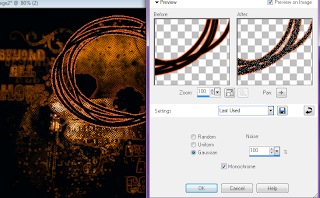Supplies Neeed :
Scrap Kit: Love Me Green by Vishuous Phury Designs at Whimsical Divas
Mask:158 by my all time fav WeeScotlass http://weescotslasscreations.blogspot.com/
Tube: Heaven or Hell 02 by the talented Ismael Rac
PSP XI
Animation Shop
Eye Candy 4000 Gradient Glow
Open new blank image 500x500 and flood fill white.
Create a new raster layer, selections, select all >
Copy and paste VPD Love Me Green TS Papers02 into selection > select none >
merge group > duplicate > on the bottom mask layer adjust - add/remove noise
- Gaussian - monochrome - 49% > on your top mask apply noise once more but adjust to 60% >
copy and paste VPD Love Me Green TS Elements26 as new layer > resize 50% > apply gradient glow to the frame
with the following settings :
Hide your two mask layers and make your frame active > magic wand and select inside the frame >
selections > modify > expand 15 > new raster layer > make sure the new layer is active and paste
VPD Love Me Green TS Papers05 into selection > position behind frame > select none > copy and paste HeavenOrHellHD02
as new layer > resize 70% > position behind frame and center> duplicate tube and move one
tube above frame > add a drop shadow to this bottom layer > hide top tube layer > with your eraser tool
erase the bottom half of tube that hangs beneath the frame > make top tube visible > erase part of the tube that hangs over the bottom half of frame >copy and paste VPD Love Me Green TS Elements112 as new layer > resize 30% and add gradient glow as before > position in bottom right corner > copy and paste VPD Love Me Green TS Elements83 as new layer > resize 50%
and add gradient glow > duplicate and mirror > merge the two together and position at top of frame beneath
all by the mask > copy and paste VPD Love Me Green TS Elements109 > resize 50% and gradient glow > position on left side and duplicate > move one layer beneath the frame and paper and leave one on top of frame > with your eraser tool erase on the top layer the part that comes up over the dress >
copy and paste VPD Love Me Green TS Elements122 as new layer > resize 20% > gradient glow > position at bottom right of frame > copy and paste VPD Love Me Green TS Elements19 as new layer > resize 10 % and position at the top right of your hat > gradient glow > copy and paste VPD Love Me Green TS Elements81 as new layer > gradient glow > resize 15% position as show > ADD ALL © and any txt you wish.
Open Animations shop > make sure your top mask layer is hidden and copy merge > paste into animation shop as new animation > back in psp make your hidden mask layer visible and hide the other > paste after current frame in animation shop > save.
All through all done :)