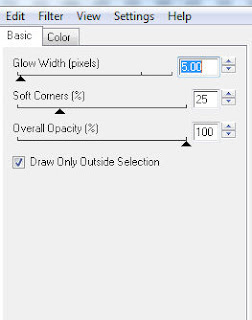Scrap Kit : Memorial Day by the wonderful HellaSweet found HERE
Tube of Choice. I am using Ismael Rac's Locan found HERE
Eye Candy 4000 Gradient Glow
Open transparent image 500 x 500 and flood fill white.
C-N-P blue frame as new layer and resize by 50% position as shown.
Repeat this step with the red frame.
Add Eye Candy 4000 gradient glow with the following setting :
I added this to both circles twice.
Rename your layers to RED and BLUE.
C-N-P tube as new layer and position waste behind the blue frame and hide.
Make BLUE layer active and with your magic wand tool select inside of the frame.
Selections - Modify - Expand by 10 - Invert
Make tube layer active and delete and select none.
Make tube layer visible.
Repeat the tube/frame step but with her chest.
Merge the two body layers together - Duplicate and change blend mode to Luminance.
C-N-P red and blue drops as new layer and position behind frames.
Resize blue drops 85%
Add noise to both drop layers.
Gaussian - Monochrome - 70%
Now merge your two drop layers and with your eraser tool erase inside the frames.
C-N-P your tube as a new layer and position at the bottom of the frame.
C-N-P filigree 3 as new layer - flip - position as shown and erase any that is bleeding through the frames.
C-N-P filigree 4 - mirror - position as shown and erase any that is bleeding through the frame as well as the part that pokes out on the right.
Merge all visible.
Effect - 3D Effect - Buttonize
W and H 3 - Solid - White - Opacity 100
Add all text and ©