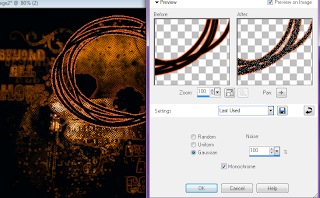PSP ( I am using XI )
PTU Tube : Jac-eek by the wonderful Gemini Creationz. I had a hard time picking one but you can find it HERE.
PTU Scrap Kit : Hocus Pocus by the talented Mystical Illusionz. You can pick this kit up HERE.
Filters : Eye Candy 4000 Gradient Glow
Xero - Radiance
Open new blank canvas 600 x 600 and flood-fill black - selections - select all - float - defloat - new raster layer - copy and paste miz-pp23 into selection - select none - layers - new mask layer from image - mask401 source luminance selected and all others deselected - merge group and name layer mask - apply gradient glow to your mask layer with the following settings :
Copy and paste miz-frame3 as new layer - resize 70% - hide your mask and canvas layer - with your eraser tool erase the long piece on the frame - mirror - make other two layers visible - position at top-right of canvas kind of over the skull - duplicate and rename the top frame 1 and the bottom 2 - gradient glow with the same settings as before but opacity set to 100% on frame 2 - duplicate frame 2 two more times for a total of 3 gradient glow frames - rename the last two 3 and 4 and position in order - make frame 2 active - adjust - add/remove noise with the following settings :
Repeat your glitter steps on the last two frames but change your % lvl each time - copy and paste your tube as a new layer and resize 70% with the following settings :
Position in center of the frame and name tube 1 apply Xero Radiance with the following settings :
duplicate and name tube 2 - position tube 2 as your top layer and hide - make tube 1 active and with your eraser tool erase her arms and legs that hang beneath the frame - make tube 2 layer active and erase all of the bottom half so she is positioned behind the frame - with your crop tool select around entire image to clean up from the tube - copy and paste miz-ghost2 as new layer and resize 70% and position as shown :
Your ghost layer should be behind your frame layer - copy and paste miz-spookyeyes as new layer and position behind all layers except your black canvas and move to the very bottom of your tag - copy and paste miz-candle - mirror - resize 15% and add a yellow drop shadow... you can play around with the opacity until you like it - copy and paste miz-candle2 as new layer - add the same dropshadow and resize 15% - position your two candles in the bottom left of your tag making sure these are your top two layers - copy and paste miz-doodle as new layer - resize 30% - mirror - gradient glow with the following settings :
position between your 2 candle layers - copy and paste miz-spider as new layer and resize 15% - gradient glow with the same black settings - position at the bottom of your candle layers - add all © and txt - now open animation shop - back in psp hide frame 2 - copy merged - paste into animation shop - back in psp unhide 2 and hide 3 - copy merged and paste after current frame in animation shop - save.
position between your 2 candle layers - copy and paste miz-spider as new layer and resize 15% - gradient glow with the same black settings - position at the bottom of your candle layers - add all © and txt - now open animation shop - back in psp hide frame 2 - copy merged - paste into animation shop - back in psp unhide 2 and hide 3 - copy merged and paste after current frame in animation shop - save.